
 |
| |||||||
| BS.Player Skins and Skinning Comments on skins, new ideas, skinmaker, skinmaker documentation, or anything else concerning BS.Player skins |
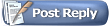 |
| | LinkBack | Thread Tools | Search this Thread | Display Modes |
| |||
| How to change, find, download, and install Skins!.. 1. What is a Skin? 2. Finding better Skins.. 3. Installing new Skins. 4. Some installation notes. 5. Making NEW skins!! :-) 1. What is a Skin? If you choose a different ‘Skin’ in BS.Player, it will immediately change style and functions of the player. You’ll see a complete new design, and may find new useful buttons. Right-click on BS.Player > Options > Skins. (or press Alt+S) Move the upcoming window a bit, to keep the player in sight. Click on a Skin name in the Skin list. BS.Player will instantly change, without restarting. The player will always use the last skin you chose. Trying the skins is fun, but the designs in the current list (feb 2012) are quite outdated. You have no idea.. There is a complete skin-world outside.. ... Last edited by SergeNL; 29th March 2012 at 09:57 PM. |
| |||
| 2. Finding better Skins.. Finding and trying new skins is really surprising. There are amazing designs out there. They can be very attractive, or have useful extra buttons. They can be very stylish or have a fine layout of functions.. beautiful or ugly, friendly or aggressive, just cute or professional, whatever you want. They can be very practical, or full of little jokes. Some may fit your taste and needs. To try, you can install many skins without any problem, and quickly switch between them after pressing ALT+S. Keep what you like. You may want different skins for audio and video. Already many people made a Skin for BSP, and uploaded it to the BS.Player website (or elsewhere). View the Skin images here (587) or simply click on “Skins” at www.BSPlayer.com. On the left there is a list of styles (categories), or simply click ‘All’ to view all of them. On the top-right you can sort the skins by ratings or by the amount of downloads. All skins have a download button. Just download them to your default download folder. Other websites with really nice and good skins are here (111), here (16), here (68), and here (130). (all countings in february 2012. And there may be many duplicates.) You can download and install as many as you like. It’s easy, and they don’t compromise or slow your PC system down at all. They are just simple files. They do not occupy a lot of space, and do not write in the Windows registry. If you intend to try many, you can create a new temporary folder in your download folder for them. If you hesitate about a skin, just download and try it. The Skin may be better, than the image on the website suggests. And skins, that haven’t been rated or downloaded too much can be very good too. ... .. Last edited by SergeNL; 1st March 2012 at 07:09 AM. |
| |||
| 3. Installing new Skins. In Windows Explorer, copy the downloaded skin from the download folder into BS.Player’s Skins Folder. That’s all. Start or restart the skin window, and click on the new skin. Here are the details, and solutions to some problems: Where is BS.Player’s Skins Folder? In the BSP Pro version: C:\Program Files\Webteh\BSplayerPro\Skins In the freeware version: C:\Program Files\Webteh\BSplayer\Skins In Windows 64 bits: C:\Program Files (x86)\Webteh\BSplayerPro\Skins If you installed BS.Player in a different folder, look for the folder named “Skins” in there. What to copy? * A skin usually is only one file with a name like xxxx.BSZ. This BSZ-file should be copied directly into the Skins Folder, so not in a subfolder of that. BSP will not see it in a subfolder. * If the downloaded skin is packed in a ZIP or RAR file, unzip it to a new folder first. If there is a BSZ file inside it, copy that BSZ file directly to the Skins Folder, so not to a subfolder of that. Skinmakers may have used the zip-format, to add some other files like notes. * A skin can sometimes come in folder-format. The download will be a ZIP- or RAR-file, but unzipped it will become a folder with a lot of BMP images for buttons in it. Be sure, you only copy the folder with the images to the Skins Folder. If the images accidentally are in a subfolder of the folder you copy to the Skins folder, BSP cannot use the skin. If you make a copy mistake, BS.Player may show the skin name in the skin list, but will not be able to use the skin. It will use Base-Skin instead. To try the skin: Right-click on the BS.Player panel > Options > Skins. Or press ALT+S. If the Preferences-window with the Skin-List was already open, close it and reopen it. Click on the skin name, and you should see BS.Player in it’s new skin. . To enable Skinned Menu’s and windows. BS.Players right-click Menu can be skinned too. The skinmaker may have chosen font colours and background colours to fit the skin design. On the right side of the skin-list, you see 4 checkboxes. Check or uncheck the last three, and restart BS.Player to see the difference. You can have menu’s and windows in your current Windows Theme, or in the way the skinmaker designed it.. ... .. Last edited by SergeNL; 29th February 2012 at 07:56 PM. |
| |||
| 4. Some installation notes. * Uninstall a skin. Remove a skin by deleting it from the Skin Folder in Windows Explorer. * Fake names in the Skin-List. In the Skin-List in the Preferences window, BS.Player displays the names of all found BSZ-files in the Skin Folder, and all the names of primary subfolders. So if you accidentally leave empty folders in the Skins-folder, or some leftover folders after unzipping, the names of those will be displayed. The same skin may be listed twice, or even under different names. And if you click such a fake, BS.Player will use Base-Skin. So use Windows Explorer to delete these folders. * Keep the Skins-Folder clean. I use my download folder for unzip actions, and afterwards copy BSZ-files or folders with the BMP-files to Skins. This way, the Skin-List stays clean. Better do so, if you are not used to unzipping and cleaning up afterwards. * You don’t see file extensions like .BSZ or .ZIP or .RAR in Windows Explorer? In Windows Explorer: Menu Bar > Extra > Folder Options > Tab Display > Uncheck “Hide File Extensions for Known File Types”. Many people do this, but be careful: If the extension is lost while you rename a file, Windows cannot open the file anymore, until you add the extension again. * Don’t mistake a ZIP file for a skin-folder in Windows Explorer. Explorer may fool you, because it displays the contents of ZIP files, like it does for folders. So if you click on a ZIP file, and see all BMP button images in it, you may think it is a folder. Then you happily copy that to the Skins Folder, but the skin will not work. BS.Player does not recognise a skin within a skin-file with a ZIP extension. * BSZ-skinfiles are renamed ZIP-files. You may receive a ZIP-file with all skin files in it. You can simply rename it from xxx.ZIP to xxx.BSZ, and it will work. Usually the skinmaker does this at the end of the design. He/she zippes all files, and renames the zip file to xxx.bsz. (Unless Tizio’s Skinmaker is used. That program directly produces bsz-files.) But there can be a problem. If the skinmaker accidentally zipped the folder with all the files, instead of the files themselves, renaming doesn’t work. You must unzip the file, and copy the folder with all files to the Skins-Folder. * All skins will remain, if you uninstall (and reinstall) BS.Player. If you have to uninstall BS.Player for some reason, all skins you added will still be there. - So if you have to reinstall BS.Player to solve problems, it will see all skins again. - And if you uninstall to install an upgrade, it will also see the skins again. - But if you switch from BS.Player Free to BS.Player PRO, you’ll have to copy them. First uninstall the Free-version (or keep it), and install the PRO-version. The Freeware is installed in the folder Webteh/BSplayer, while the PRO is installed in the folder Webteh/BSplayer Pro. So the Freeware-version had it’s own Skins-Folder with your skins. Copy them in Explorer to the new Skins-Folder. ... .. |
| |||
| 5. Making NEW skins!! :-) Why?.. There is no end to Design anyway, and it is fun to do. And frankly, there may be really fantastic looking skins, but I am making my own now, because I could not find a skin of my taste, with easy access to buttons for all great functions I often use. Even fantastic looking ones may not be practical enough. So ‘the perfect skin’ isn’t there yet, and people have their own taste anyway. And styles, prefs, and jokes are always an ongoing matter, developing itself in new directions.. But most of all: it is really fun to do. If you like to puzzle a bit, and do a bit of graphical design, you can steam out your own little working machine. And you might not have to be a great graphical designer to make a really good design. It is a nice hobby, and most of it is not too hard to do. It does take some time to get used to it. And learning how to use Gimp or Photoshop is fun. And once you know what skin making is about, you can make better ones in a lot less time. Base-Skin sucks anyway (no offence :-), so you can beat that one. :-) I’ll write a few posts, to get you started. (I am a newbe, so not really a Tizio, BSPeter, or Adicoto. But I am a writer, and can do what they haven’t got the time for. But as a newbe I feel quite anxious to write with these specialists around.. :-) I'll do my best! :-) ... .. Last edited by SergeNL; 10th March 2012 at 03:32 PM. |
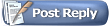 |
| Tags |
| change, download, find, finding, install, installation, installing, making, notes, skins |
| |
 Similar Threads
Similar Threads | ||||
| Thread | Thread Starter | Forum | Replies | Last Post |
| codecs download and install | okeee | Bug Reports And Codecs | 2 | 8th December 2010 08:57 PM |
| READ THIS FIRST BEFORE POSTING | BSPeter | General Talk And Support | 0 | 17th January 2005 01:29 AM |
| To download, I can't download!!! | |||Saito||| | Bug Reports And Codecs | 3 | 8th December 2003 07:09 PM |