
 |
| |||||||
| General Talk And Support General talk and peer-to-peer support about BS.Player and other video and audio multimedia players. |
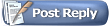 |
| | LinkBack | Thread Tools | Search this Thread | Display Modes |
| |||
| Firstly, i created 2 simple .bsl files which can allow me to put to full screen and it starts at the 2 minutes. The first is called testing.bsl and it contains this : C:\anime\GundamSeed.avi While the 2nd one is testplaylist.bsl which contains this : bsplay "c:\anime\testing.bsl" -fs -stime=120 It seems that i able unable to play it when i open "testplaylist.bsl" but i can play the avi file normally when i open testing.bsl... And also, can i play a vcd format which is AVQ0001.DAT instead of GundamSeed.avi? Many Thanks who read this :P Note: All the files in placed in anime folder. |
| |||
|
you can look on here... Command line: bplay "my file.avi" ["my subtitles.txt"] [options] or bplay "my playlist.bsl" [options] or bplay "inifile.ini" [options] File name must always be the first and subtitle file second argument. Options are: -fs Start in full screen -asx Start with x audio stream x=1-> 1st audio stream x=2-> 2nd audio stream x=n-> n audio stream x=0-> Semi's Directsound 3D -stime=x Start movie at x seconds -nsub Don't show subtitles even if subtitle file exists -skin=s s=skin name -lang=l l=language file without extension -eend Exit when movie is finished -pan Use Pan-scan -res=WxHxD Start in specified resolution W=width, H=height, D=color depth Ex.: -res=1024x768x16 -ar=x:y Aspect ratio, Ex.: -ar=16:9 Ex.: bplay "my movie.avi" "my subtitles.txt" -fs bplay "my movie.avi" "my subtitles.txt" -fs -as2 bplay "my movie.avi" "my subtitles.txt" -as3 -lang=English btw, i am using the 0.86 version one. however, what is the difference of coding other than the syntaxs only... it seems that 1.0 is more on dvd... 8) |
| |||
|
Thanks Quietseb! :D let's say that i am playing 2 files as you had said as below. i presumed that the "-eend" command is placed at "bsplay "c:\anime\RurouniKenshin-02.avi" -fs -stime=120" line? do i stand correct? if you want that for several videos, maybe a batch file with something like: Code: bsplay "c:\anime\RurouniKenshin-01.avi" -fs -stime=120 bsplay "c:\anime\RurouniKenshin-02.avi" -fs -stime=120 I can't think of any other way to do that for every video :-/[/quote] Btw, it seems that it has a option of start time.. not finish time.. strange huh? anyway, thanks again! |
| ||||
|
actually I tested it today and whether or not you allow multiple instance, you have to add the -eend command on each line: when a line of the batch file is executed, the next line won't be executed until bsplayer has exited => you have to close bsplayer at the end of each movie so it can start the next one. [oh, and unless you have added bsplayer directory to your %PATH% or the bat is executed from the same directory as bsplayer.exe, you have to put the whole path to bsplayer, like "C:\Program Files\bsplay100.800\bsplay.exe" ("" needed if the path contains spaces)] note: there are more subtle ways to launch an application from a batch file that would not require closing bsplayer between 2 videos (something like 'start /wait' I think) but I think that would complicate things more than needed btw I'm sorry I didn't think of that yesterday, but you may achieve your goal more easily with a bsi/ini file. playlists (bsl) are limited, but bsi files allow you to control bsplayer Check possible options in the doc folder of your install dir, as adicoto said (I'm not up to date to bsi options myself); for sequencing multiple videos using bsi files, have a look at this post. hope it helps note: bsi files support is incomplete in bsplayer 1.0 at the moment, so maybe this isn't the best idea. I haven't tested it myself recently. |
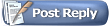 |
| Tags |
| create, options |
| |