
 |
| |||||||
| Feature Requests, Feedback And Suggestions Post your suggestions and feature requests here, what would you like to use in BS.Player. Any feedback is appreciated and will be reviewed by our team. |
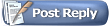 |
| | LinkBack | Thread Tools | Search this Thread | Display Modes |
| |||
| I've just started using BSPlayer and I noticed a little problem regarding the image quality of the player when using it to play through the tv-out on a regular PAL television. Actually all the players I've seen have this problem, I've just noticed it after I used BSPlayer. Let me try to explain the problem with some more detail. The PAL standard defines televisions to have a resolution of 768 x 576. NTSC televisions have a resolution of 720 x 480. Because the tv signal is broadcast with overscan, the edges of the image isn't visible, so the actual part of the image which can be viewed is a bit less. I use TV-Tool to enable the tv-out port on my graphics card and because I use a PAL television it is set to 768 x 576 with overscan. Most of the video files are based on the same principles. PAL VCDs have a resolution of 352 x 288 and NTSC VCDs have a resolution of 352 x 240. If you multiple these values by 2 you will get an aproximate full screen image on your television. There is only a bit of space left over on the right and left side of the image, but because of the overscan you will not see this. Now imagine the following situation: When I try to view a NTSC VCD on my PAL television the image will be resized to fit the screen. The original source of the MPEG file is 352 x 240 and the output resolution is 768 x 576. BSPlayer will play the file with a magnification of 2.18. Because of this the image will be resized with interpolation, which will cause all kinds of ugly artifacts on slanted lines of color change. Especially during movement, this will be very noticable. The problem will become even worse when you set the aspect ration to 4:3, because VCDs are never compressed in 4:3 aspect ratio. There is a solution for this problem, which is very simple actually. I would like to suggest introducing a 'tv quality mode' which will ensure that the image is only multiplied by whole numbers during full screen tv playback. Because of this is is possible the image will not be able to fill the screen full screen, or that the image is slightly bigger than full screen. If this is the case it is best to leave the image centered on the screen. This mode should only be functional when the screen resolution is 768 x 576 or 720 x 480. Now the following situations can happen: PAL VCD on PAL television: The image is resized to 704 x 576. Because the screen size is 768 x 576, there will be a 32 pixel black bar on both the left and the right side of the screen. These black bars should not be noticable, because of the overscan. PAL VCD on NTSC television: The image is resized to 704 x 576. Because the screen size is 720 x 480, there will be a 8 pixel black bar on both the left and the right side of the screen. In addition to this only 480 of the available 576 vertical pixel will be shown. This mean the top 24 (48 / 2) pixels and the bottom 24 (48 / 2) pixels of the movie will not be displayed. NTSC VCD on PAL television: The image is resized to 704 x 480. Because the screen size is 768 x 576, there will be a 32 pixel black bar on both the left and the right side of the screen. In addition there will be a 48 pixel black bar on both the top and the bottom of the screen. The vertical bars should not be noticable, but a small part of the horizontal bar might visible. NTSC VCD on NTSC television: The image is resized to 704 x 480. Because the screen size is 720 x 480, there will be a 8 pixel black bar on both the left and the right side of the screen. These black bars should not be noticable, because of the overscan. The same thing also applies to SVCD and other files, but when using higher resolution input files, the interpolation artifacts are less noticable. However it is still good practice to limit the magnification factor to whole numbers when the 'tv quality mode' is turned on. To summarize, when the 'tv quality mode' is turned on: - Only use whole numbers to resize, for example: 1x, 2x, 3x, 4x, etc. - When the image is larger than the screen, crop the edges of the image to make it fill the screen. - When the image is smaller than the screen, show a black bar on the edges of the image to make it fill the screen. - Always keep the aspect ratio of the movie when playing (the same magnification factor for both the horizontal and vertical). - Always center the image in the middle of the screen. If you have any questions or comments, please don't hesitate to contact me. Niels niels@creatype.nl |
| |||
|
You should already perform a zoom of 200% by using the shortcut "3" You can use also + and - to resize your movie The movie is always centered, if not just use + one time, it centered it on screen (maybe a little bug). When the image is smaller than the screen and if you're playing your movie in fullscreen mode ("F"), it automatically add black border if needed... It always keeps the aspect ratio if the options is checked, look in the video menu |
| |||
|
The problem with this approach is that if you choose a zoom factor while in Full screen, BSPlayer leaves the Full screen mode. AFAIK, BSPlayer will always determine the zoom factor by itself, if Full screen mode is enabled. You can't change it yourself. Zooming by using the + and - keys is also not very usefull for this purpose, because it is not possible to tell what the magnification factor is. You simply can't reliably select 200%. |
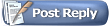 |
| Tags |
| long, playback, quality |
| |